How to Rename a Draft
Step 1: Open the Drafts Section
Open the drafts section in the document editor.
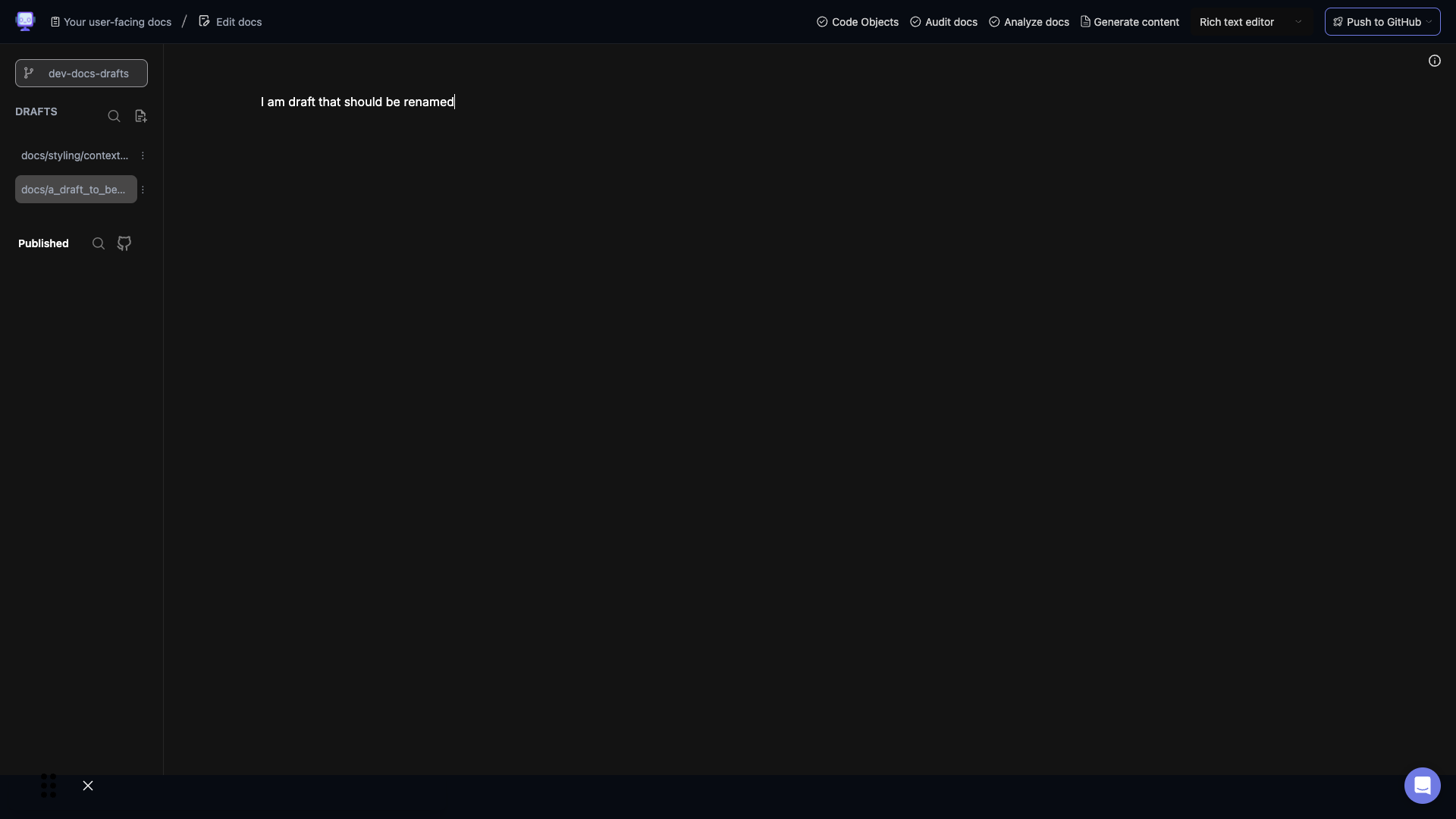
Step 2: Locate the Draft
Locate the draft you want to rename in the list.
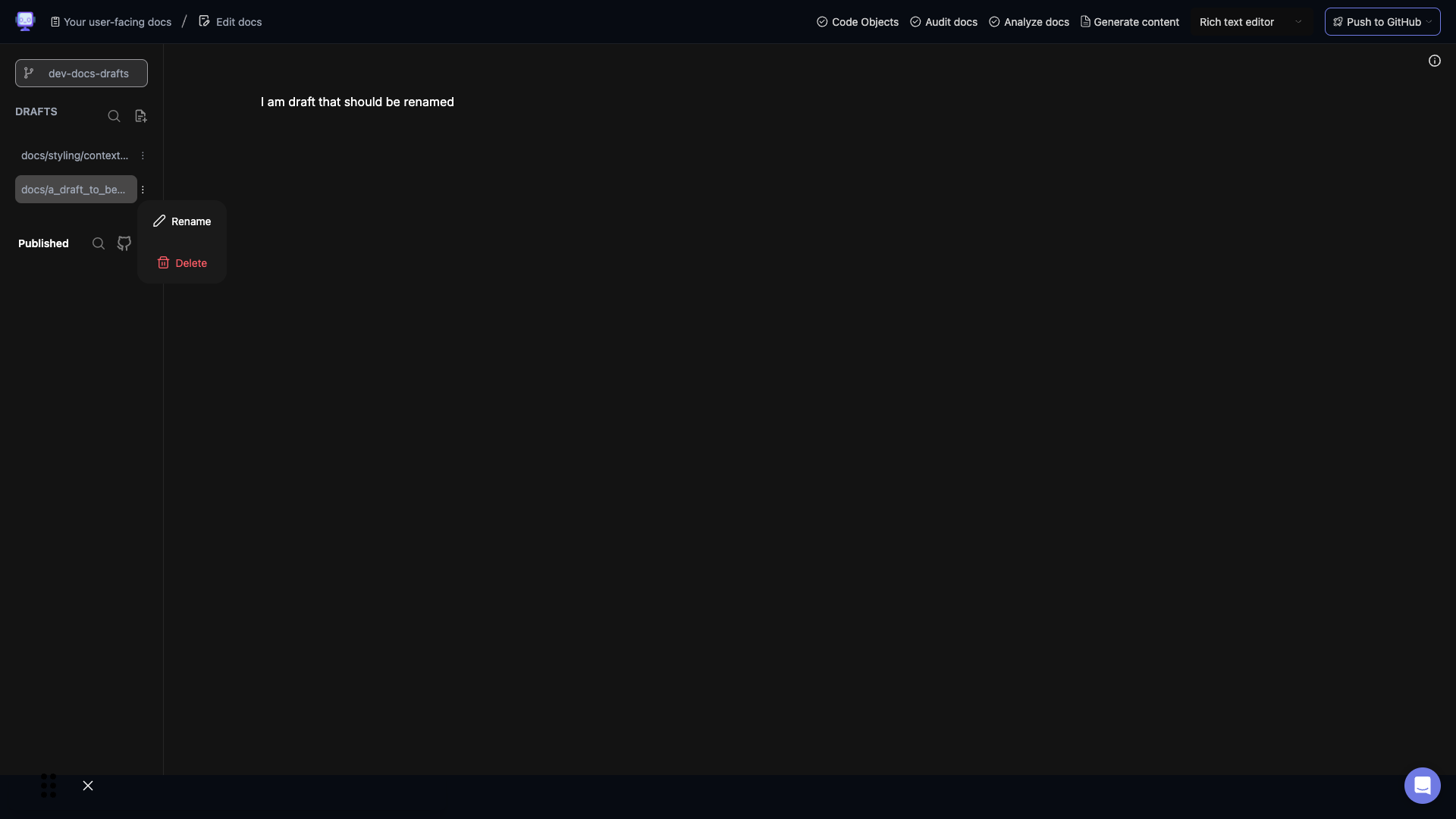
Step 3: Select the Draft
Click on the draft to select it. You should see options appear, including "Rename" and "Delete".
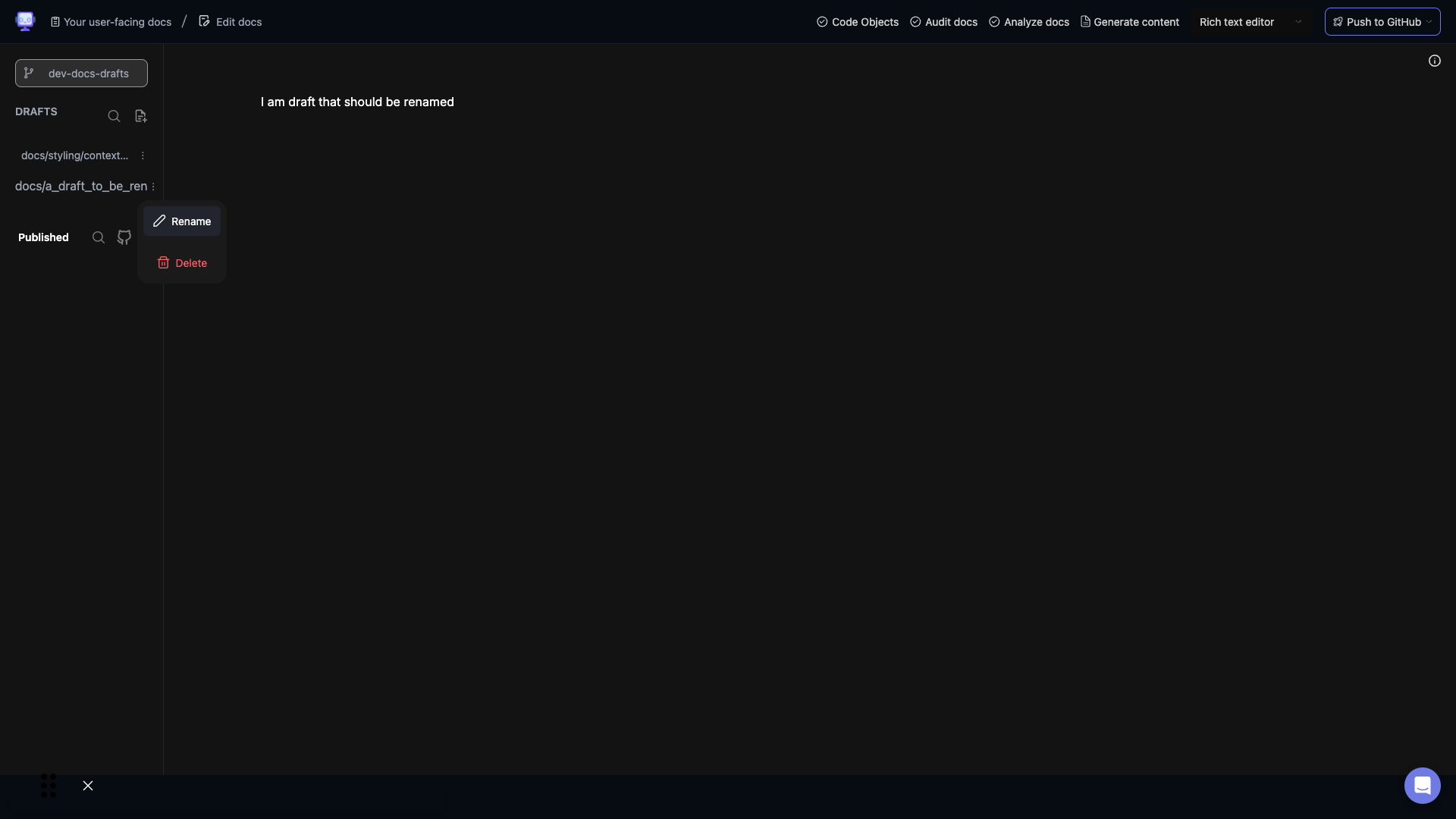
Step 4: Click the Rename Option
Click the "Rename" option next to the draft.
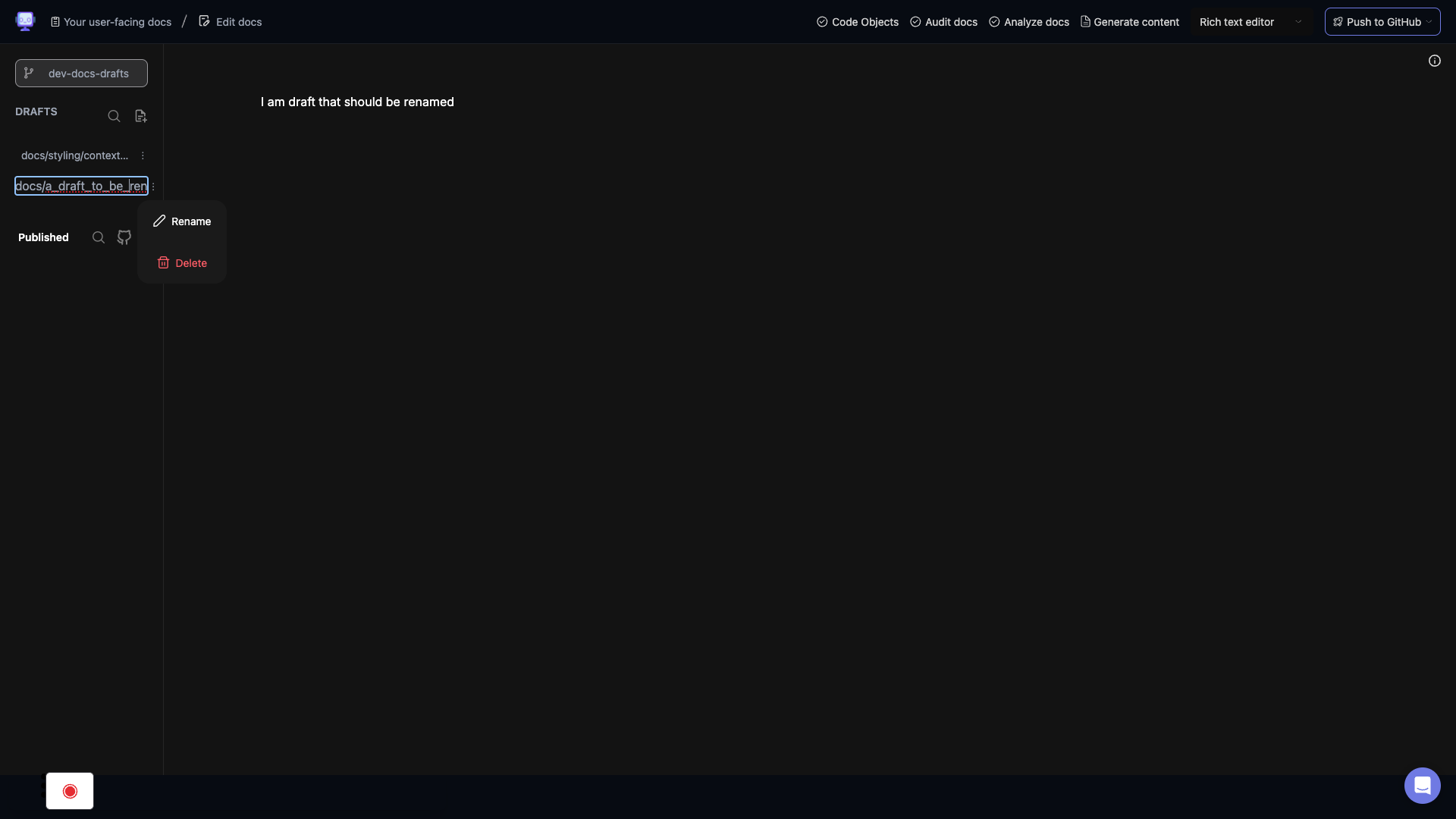
Step 5: Edit the Draft Name
Edit the name of the draft in the text field that appears. When finished, click outside the text field or press Enter to save the new name.
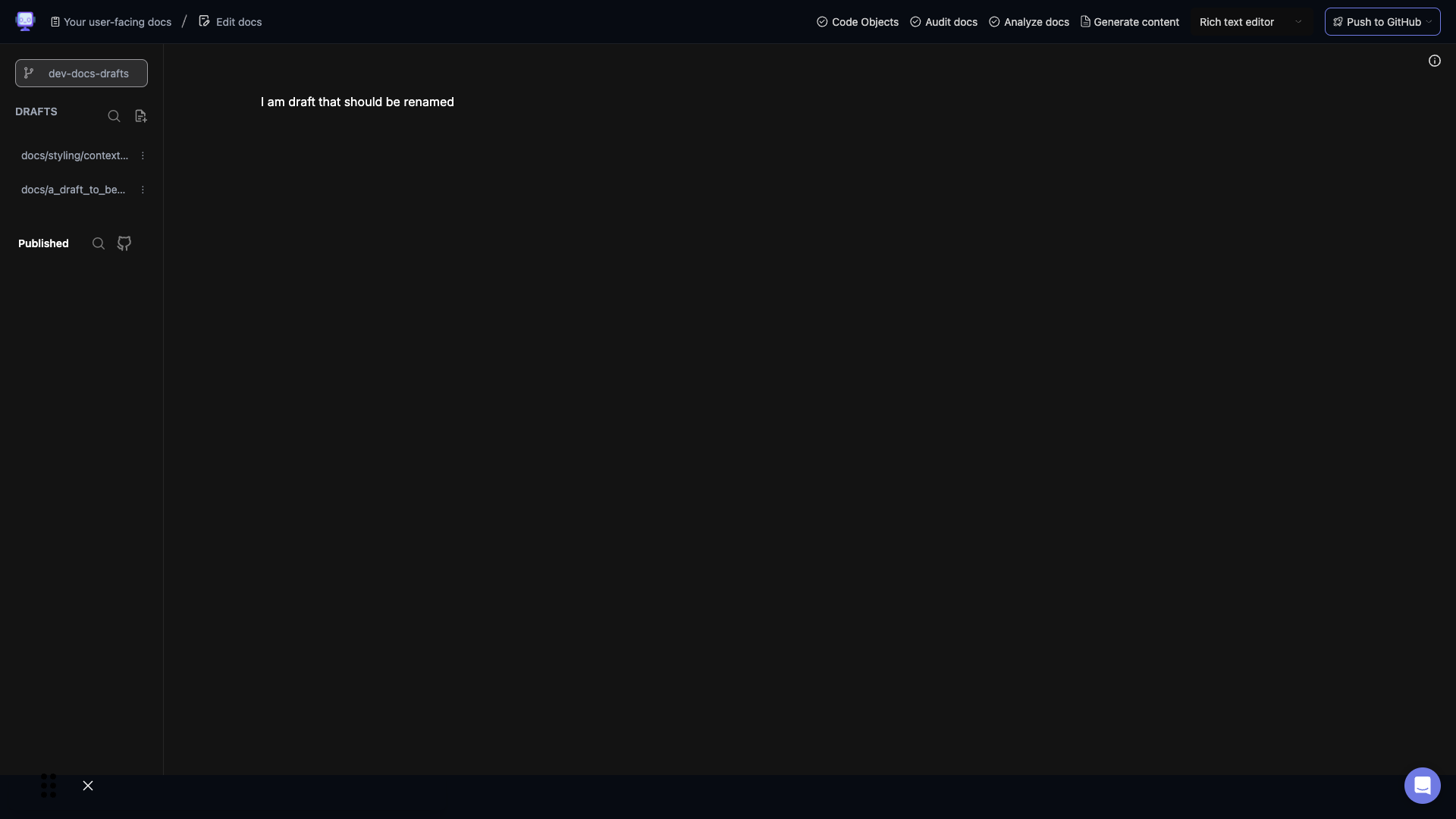
Step 6: Confirm the Change
Verify that the new name is displayed correctly in the drafts list.
Your draft has now been renamed. The updated name will be reflected in the drafts list and any references to the draft throughout your document.
